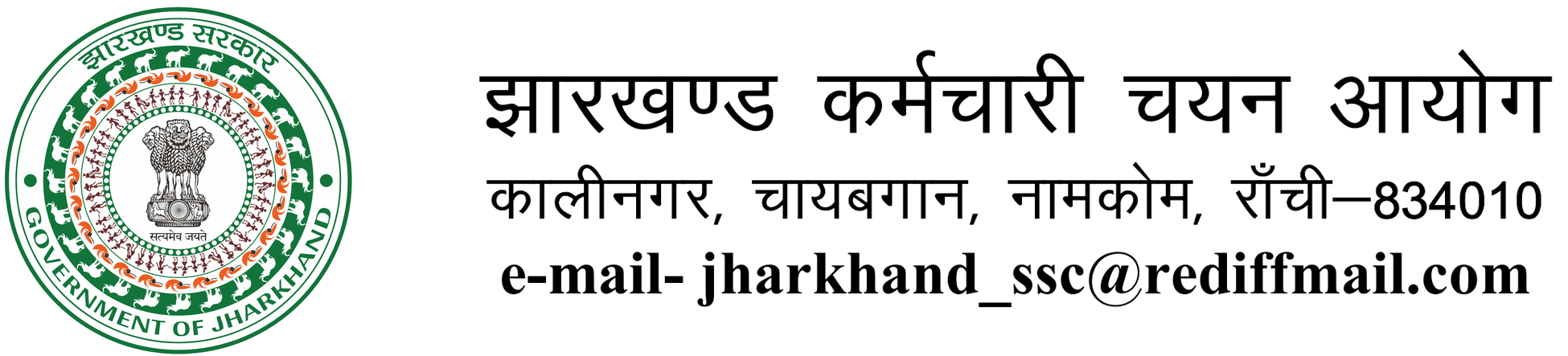DOWNLOAD THE MASTER QUESTION PAPER, PROVISIONAL ANSWER KEY, AND RAISE OBJECTIONS FOR THE JLSCE-2023 EXAMINATION:
STEPS:
- Login: First, log in using your credentials
- Navigate to the Papers Table: After logging in, you'll find a table with details for all three papers.
- Download Question Paper and Provisional Answer Key: Look for options to download the master question paper and provisional answer key. These files will help you review the questions and answers.
- Access Objections Section: In the same portal, there should be a link labeled "ADD/VIEW Objections" Click on it.
- Select the Question ID: Choose the specific question against which you want to raise an objection. You'll find a dropdown menu with question IDs.
- Specify the Nature of Objection: From another dropdown, select the nature of your objection.
- Add Remarks: Provide your remarks or explanation regarding the objection you're raising.
- Upload Reference Document: Upload supporting evidence (such as a reference document), upload it in .jpg format. The file size should be less than 1 MB.
- One Objection per Question: Keep in mind that you can raise only one objection per question.
- Submit Your Objection: Finally, click the "SUBMIT" button to add your objection.
- Add another objection: If you have more objections to raise, simply click on the "ADD" button.
- View Objections: To review the objections you've already raised, click on the "VIEW" button.